Triggers and Conditional Rendering
One of the powerful features in Publications is conditional rendering of content using triggers. Triggers are data driven conditions that determine whether an event is launched or "triggered". The data driven conditions are set using the triggering interface together with the dynamic calculation editor (used for various things like dynamic text and dynamic images).
There are three triggering layers: Sections, Reports, Schedules. They all use the same interface design, but each has a different impact.
Trigger Types
- Sections - triggered sections determine whether specific sections WITHIN a report template are generated in the published report or not. This is the lowest grain of triggering, since the logic is potentially applied to multiple section elements within a single document.
- Reports - triggered reports determine whether a specific report is produced within a scheduled execution of a publication job. This is the next level of grain, determining whether the entire report as a single entity is produced or not.
- Schedules - triggered schedules determine whether an entire publication job is launched or not. This is the highest level of grain, determining whether the current batch of reports should be processed or not.
Common Trigger Interface
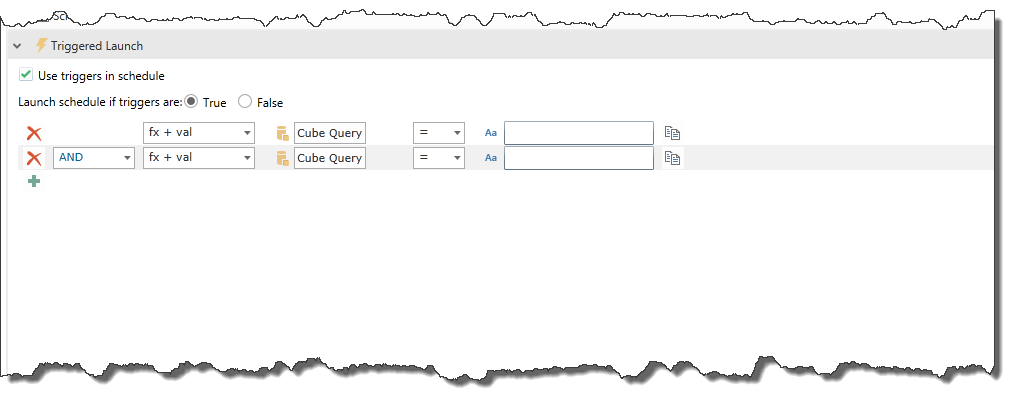
1. Depending on the specific trigger interface, check the box to include triggers for the event (here schedules).
- You can determine the launch the item to be either when the conditions are met or not met, by selecting True or False.
2. Delineate the condition’s formula by clicking on the “Add Trigger” button (green plus).
3. A section to enter in the formula will appear. Choose a formulation type combination from the drop-down menu. There are four kinds of formulation types:
- Fx - Dynamically Rendered Values: When inserting a dynamically rendered value, the icon of a “Model Query” will be displayed. When you click on the icon, it will take you into the Dynamic Editor. Click here for further information on how to use this feature here.
- Val – Value: You can inject a static value which can be either numeric or textual
- Ext. Val – External Value: You can inject a specified piece of external data.
NOTE: This is a complex feature. Click here for further information.
- Refresh– You can choose to have a publication run when a specified model is updated.
4. You can define the formula with an operator.
There are two types of operators:
- Numeric – e.g equals, greater than, less than, not equal etc.
- Textual – e.g. starts with, contains, does not contain, is, is not, etc.
Creating a Multiple Trigger Condition
- The plus icon at the beginning of the formula allows you to add another trigger condition.
- The copy icon at the end of the formula allows you to copy the current condition and add another trigger condition.
When you have multiple trigger conditions, you will be prompted for the logical operator that will be used to determine the result of the condition.
- Choose the “And” or “Or”.
You can click the X icon at the left corner of the formula to delete the trigger.
Home |
Table of Contents |
Index |
User Community
Pyramid Analytics © 2011-2022

